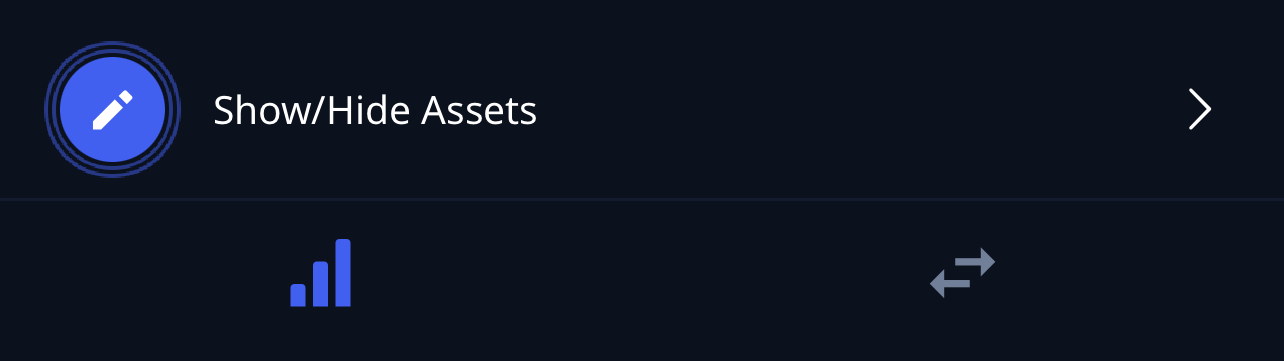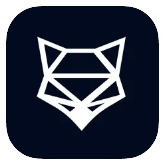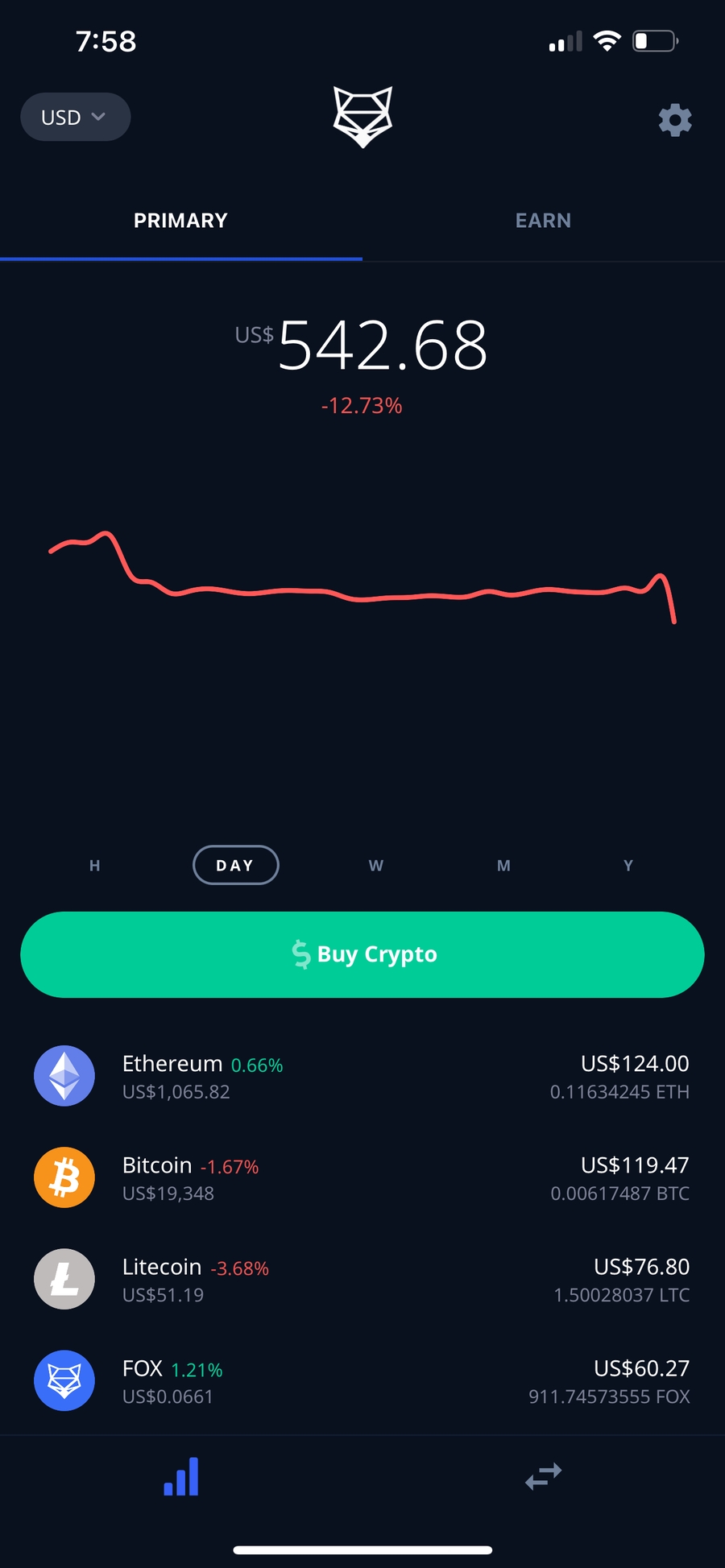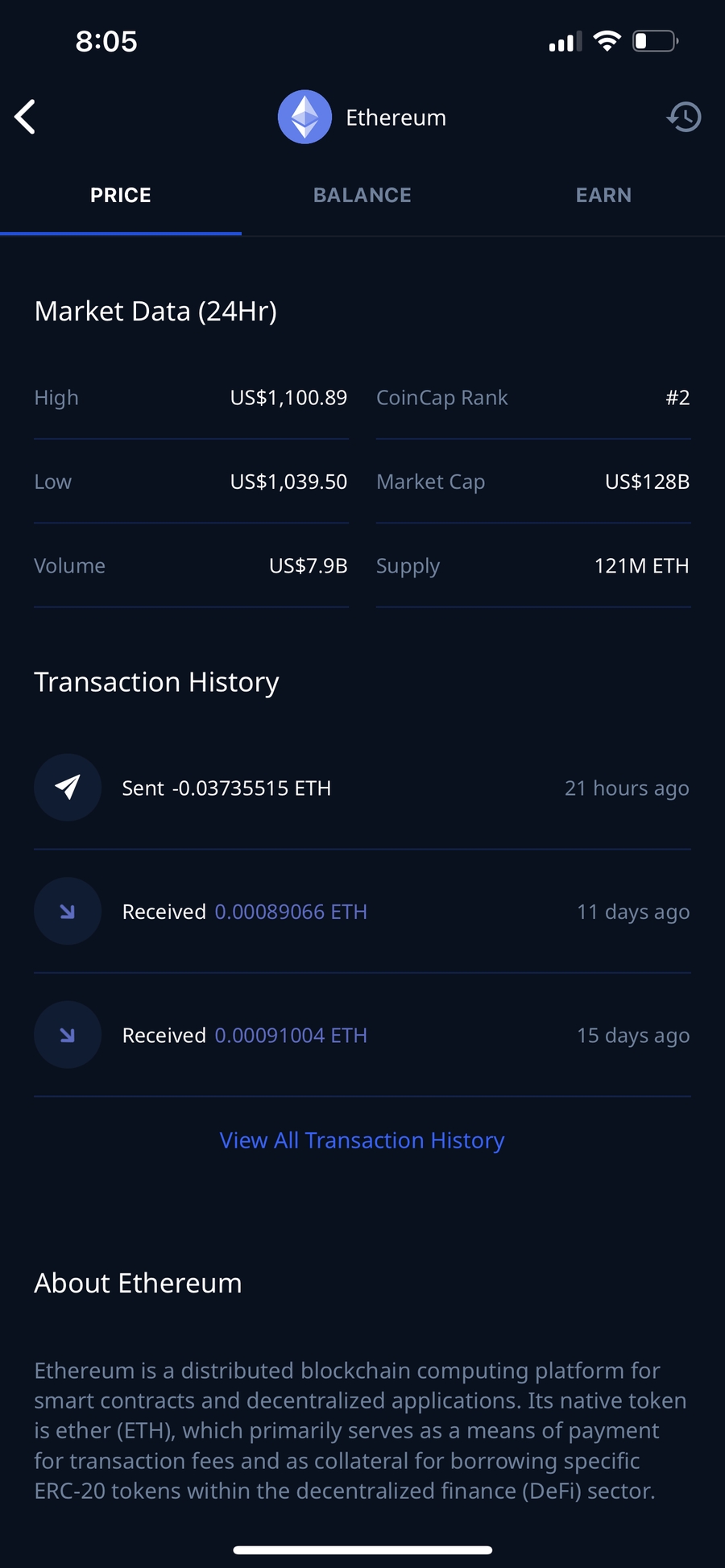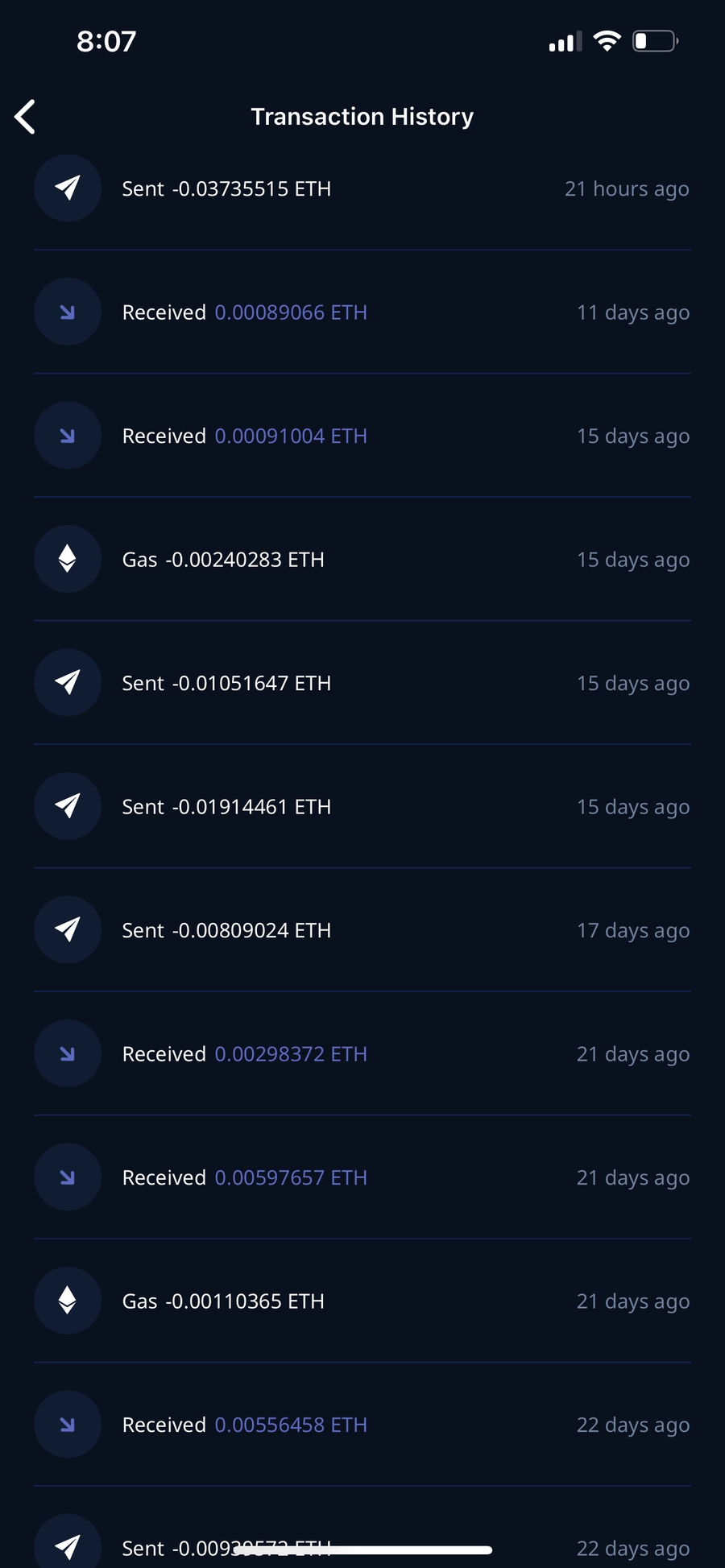📳Getting Started With The ShapeShift Mobile App
Welcome to the ShapeShift Mobile App! Our app is available for iOS and Android.
Viewing Your Balance
1. Navigate to your Dashboard through the menu at the bottom of the app screen. From here you can see which assets are currently stored in your wallet. You can also see your overall portfolio balance and how much you've gained/loss. Your gains/losses can be viewed five different ways: Hour, Day, Week, Month, and Year. If at anytime you'd like to change the currency, tap USD (the default currency for our app) and select your preferred currency.
Enabling Assets
1. Scroll to the bottom of your Dashboard. 2. Click "Show/Hide Assets".
3. Toggle any particular asset on to have it show up on your Dashboard. You can scroll or use the search bar to locate the assets you want toggled on.
4. Toggle off to remove it from your Dashboard.
Transaction History
1. From the Dashboard, click any asset you'd like to see more information about.
2. Scroll down to see the transaction history for this particular asset. Tapping on a particular transaction will show the details of the transaction and an external link to the corresponding block explorer.
Last updated