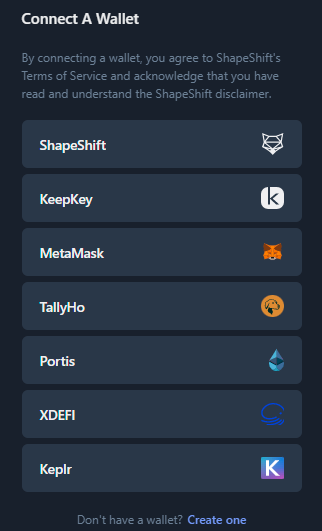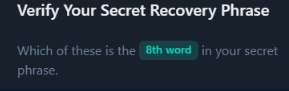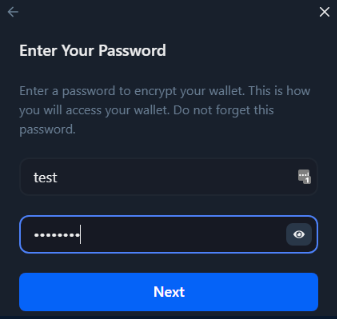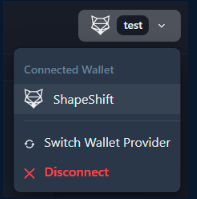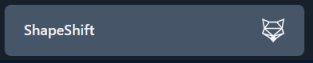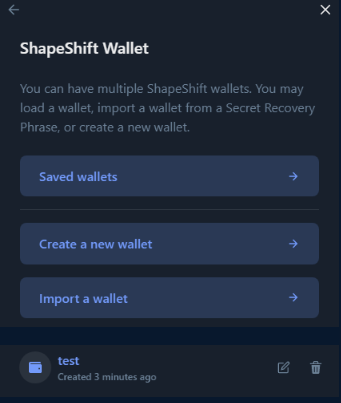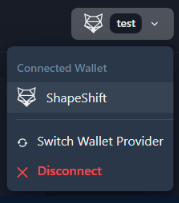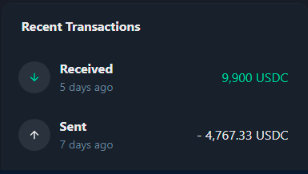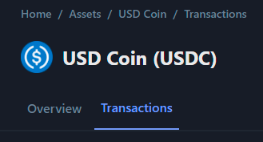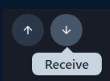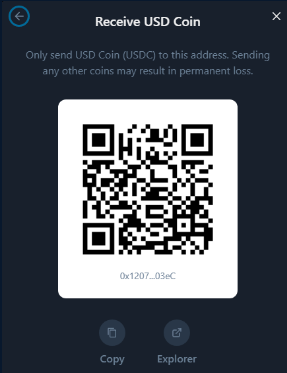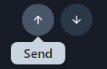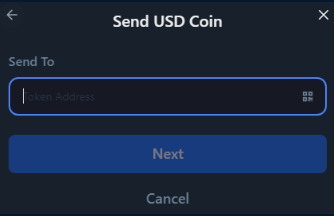🤝Getting Started with app.ShapeShift
Connecting A Wallet
1. When you open app.shapeshift.com in your browser you will be prompted to connect a wallet.
2. Select from the list the wallet you want to connect.
(Don't see your wallet? Consider letting our community know on Discord.)
3. Wallet successfully connected!
Creating A Wallet
1. Click "Create one" at the bottom of the list of wallets. This will create a ShapeShift wallet that is compatible with our website and mobile app.
2. Click the eye icon to reveal your recovery phrase and write down the 12 words in numerical order and keep them in a safe place. If you lose these 12 words you risk losing your funds. You can review standard security practices here.
3. Verify your recovery phrase by selecting the corresponding word (it will ask you to verify 3 words from your 12 word phrase).
4. Enter a name for your wallet along with a password. This password cannot be reset if forgotten. Click "Next".
5. Your new wallet is now connected!
6. Next time you open app.shapeshift.com and click "Connect Wallet", select "ShapeShift" and then "Saved wallets". From here you will be able to see the wallet(s) you've created. Select the wallet you wish to open.
Switching Wallets
1. Click your wallet at the top right of the page. A dropdown menu will appear. Click "Switch Wallet Provider".
2. Switch to your desired wallet.
Viewing Transaction History
1. From the dashboard you will see a section called "Recent Transactions". This will show all of your recent wallet activity (sends/receives).
2. Additionally, you can go to the assets page and select a specific asset to view the transaction history for that particular asset. Once you have selected an asset, click "Transactions".
Receiving
1. From the asset page you wish to receive, click the arrow that is pointing down.
Sending
1. From the asset page you wish to send, click the arrow that is pointing up
2. Paste the address you are sending to and follow the steps to send the funds. Always double check the address before sending. Funds sent to the wrong address can not be recovered.
Last updated