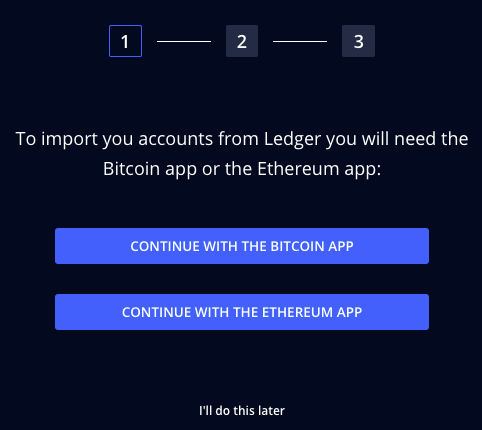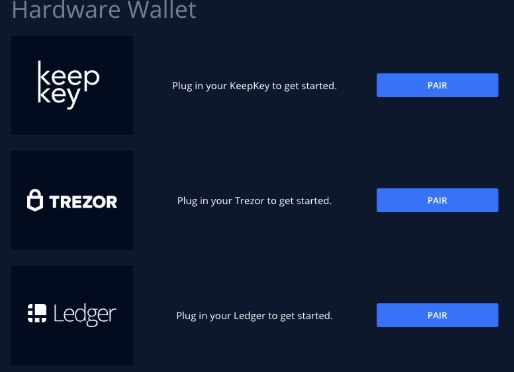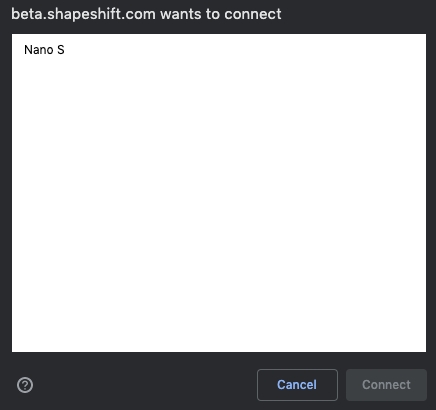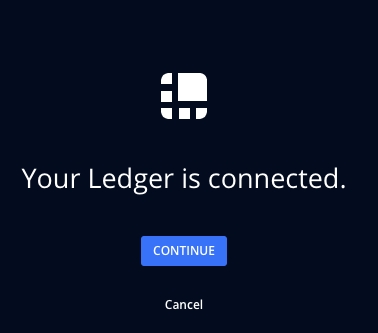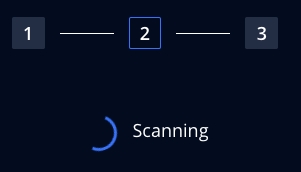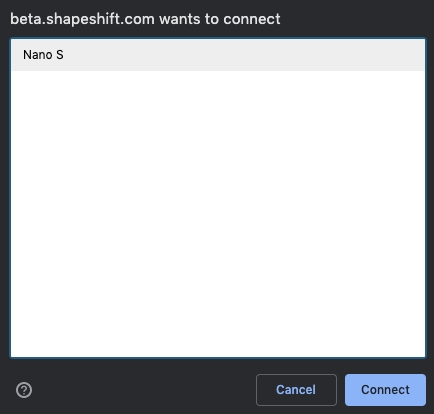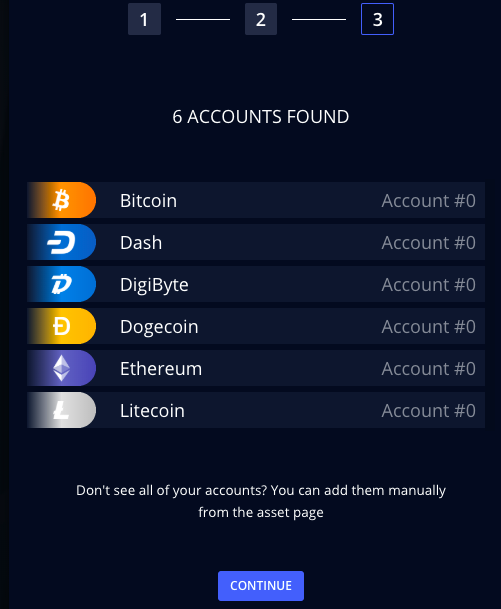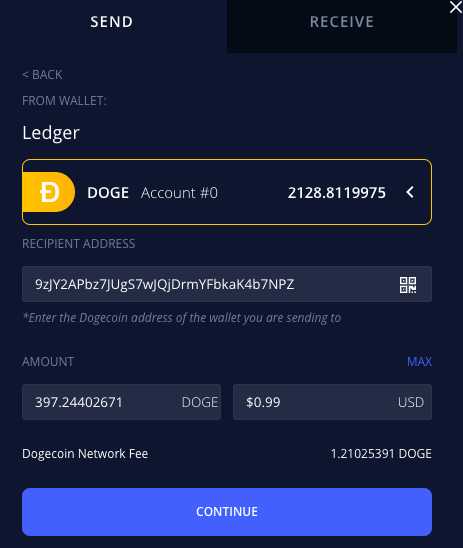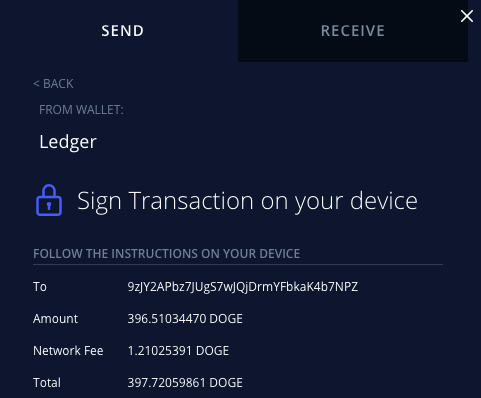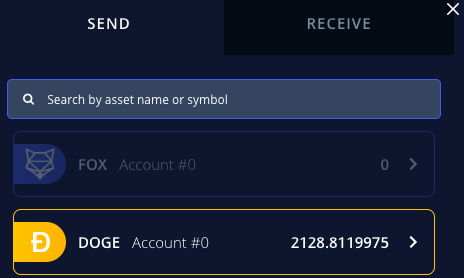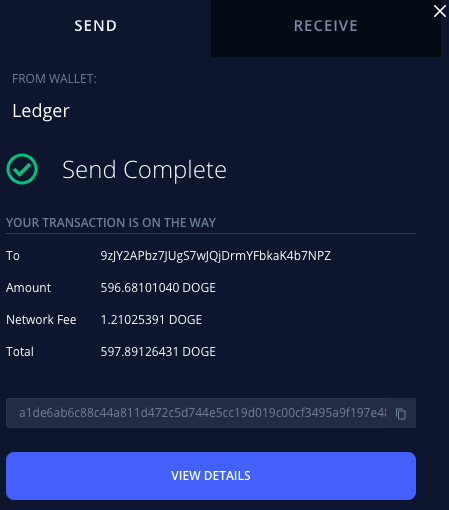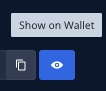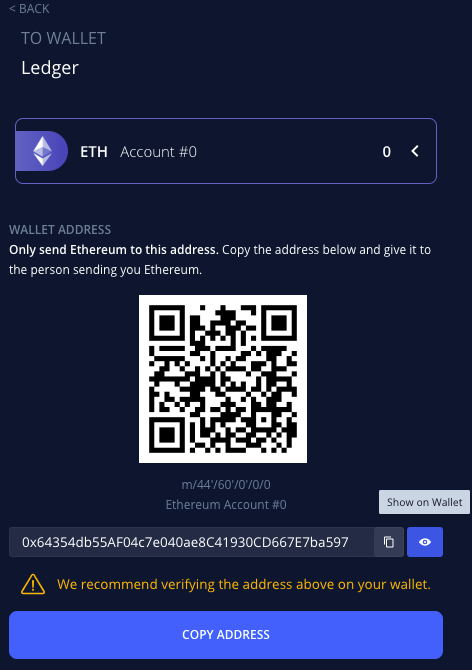📖Ledger
Getting Started with Ledger
NOTE: It’s important to update your Ledger's firmware whenever a newer version is available. Be sure to have your recovery sentence before the initiation of any updates.
Important: Make sure you have Ledger Live downloaded before attempting to connect your Ledger to the ShapeShift platform. Instructions on how to do so can be found here.
Before you get started, please note the following:
There is no BCH support at this time.
We offer BTC SegWit support.
ETH/ERC 20s support Account #0 only.
There are multiple accounts for UTXO assets (BTC, LTC, DASH).
How Do I Connect My Ledger to ShapeShift?
1. To start, head to beta.shapeshift.com. If you have not connected a wallet previously, the dashboard should prompt you to “Create or connect a wallet”. Make sure your Ledger is plugged in and your PIN has been entered. Then, click “Pair” next to the Ledger logo.
Note: If you’ve previously connected another wallet to ShapeShift, click the drop down menu at the top right of the page and select “Switch Wallet”. Confirm that you’d like to switch wallets and then select “Ledger” from the list of wallets to connect.
2. After clicking “Pair”, you will see a popup saying that beta.shapeshift.com wants to connect to your device.
3. Click the name of your device and then you will notice the “Connect” button is now clickable. Click “Connect”.
Your Ledger is connected! You’re almost done.
4. On your Ledger, enter either the BTC or ETH app. Click the corresponding “Continue with the ____ App" depending on which app you opened. Click “I’ll do this later” if you want to manually add accounts once you get to the assets page (click the asset you’d like to add then select “Add Account”).
If you clicked “Continue with ____” you will see that your device is being scanned for accounts.
5. After about ten seconds, you will see that your accounts have been found. Click “Continue”.
That’s it! If your Ledger has successfully paired with beta.shapeshift.com you will see this at the top right of the page:
Congratulations! You can now track, send, receive, and trade your assets using the ShapeShift Platform.
How to Send
1. At the top of the page, click “Send”.
2. Select the asset you wish to send.
3. Enter the receiving address and the amount you want to send. Click “Continue”.
4. Confirm the transaction on your device (it should ask you several times to confirm - and the device screen will show instructions).
That’s it! If everything was successful you will see a message similar to this:
How to Receive
1. At the top of the page, click “Receive”.
2. Select the asset you intend to receive.
3. Verify that the address displayed on the Platform matches the one on your Ledger. Click the eye icon to “Show on Wallet”. Your Ledger should now display the address. If they match, you’re good to send to that address.
4. Either manually copy the address or simply click the “Copy Address” button.
Additionally, you can scan the QR code if you are sending funds from a mobile device.
You’re ready to receive funds!
Last updated