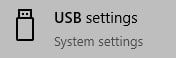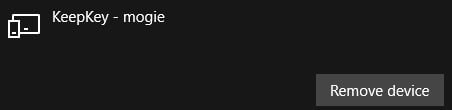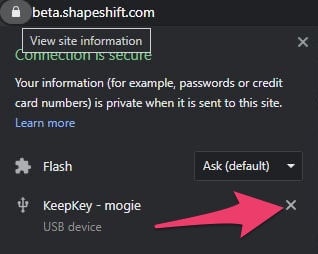💻KeepKey Busy - Windows Users
If you are trying to connect your KeepKey to beta.shapeshift.com and are seeing "conflicting application" or "KeepKey busy", here are some troubleshooting steps you can try:
1. Make sure you are using Google Chrome or Brave browsers and that you only have one window of beta.shapeshift.com open and no other programs that are trying to connect to the KeepKey. The device can only be connected to one program at a time.
If you've tried step 1 and still see "KeepKey Busy" and are using a Windows machine, follow these instructions:
2. On either Chrome or Brave browser, click the lock icon to the left of the URL. Then click the X next to your USB devices.
3. Press the Windows key and type in "USB Settings".
4. Click "Bluetooth and other devices".
5. Find your KeepKey, click on it, and click "Remove device".
6. Refresh beta.shapeshift.com or restart your laptop/PC and attempt to reconnect your KeepKey.
NOTE: If you have previously paired your KeepKey to the ShapeShift Platform using different browsers (Chrome, Brave, Firefox, Edge, Safari, etc.) please make sure to also remove KeepKey from these other browsers following the same process and RESTART your laptop/PC BEFORE attempting to pair your KeepKey again using either Google Chrome and Brave which are the only supported browsers on the ShapeShift Platform.
Last updated